Creating & Managing Your Vaults
Vaults are the heart of the IronClad Family experience. They are secure, encrypted containers designed to protect your most important information — from legal documents to health directives, family memories, financial records, and the digital accounts future generations may need to access.
How to Create a Vault
- Go to the Vault tab in your dashboard.
- Click Create Vault.
- Enter a Vault Name (e.g., “Legal Documents,” “Family Finances,” “Emergency Info”).
- Select a Color to help identify your vaults at a glance.
- Click OK to save.
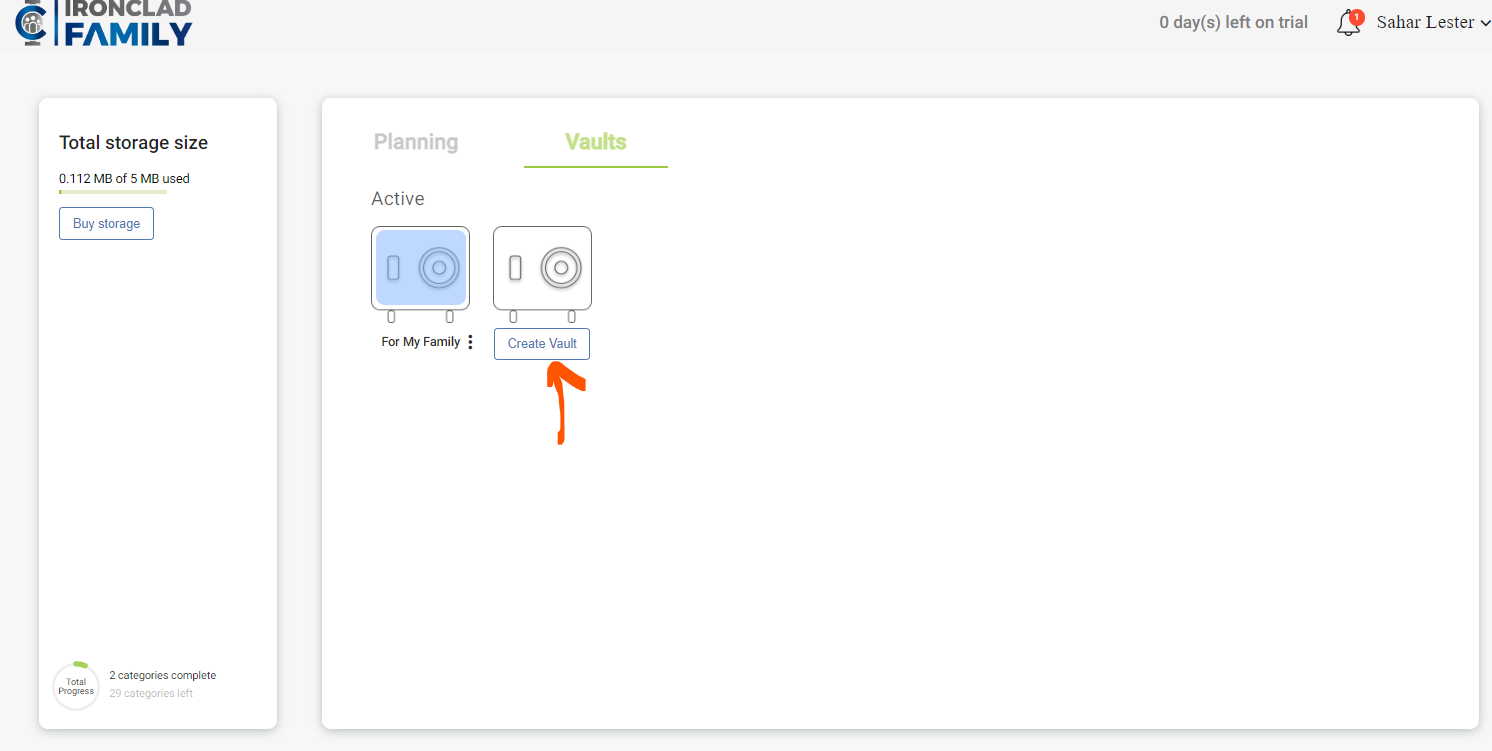
Managing Your Vault
After creating a vault, click its name to open the vault settings. You’ll see:
- Delivery Conditions – When the vault is released
- Recipients – Who receives it
- Details – Vault info and content summary
- Activity – A running log of any changes
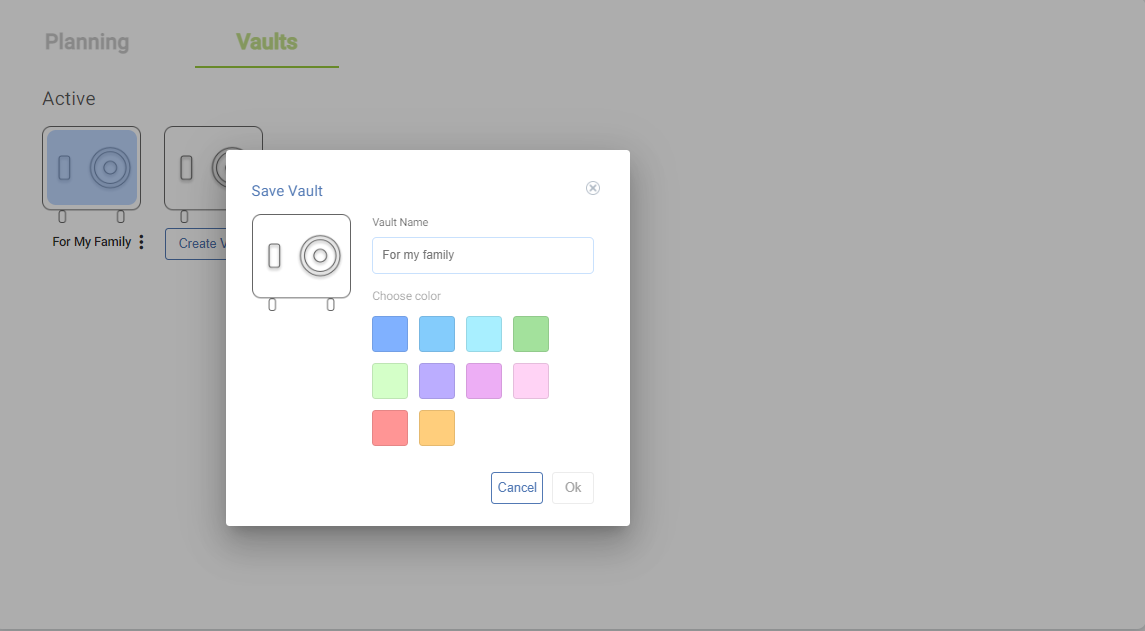
Setting Delivery Conditions
Your delivery conditions determine *when* your vault will be automatically delivered to your chosen recipients. You can choose:
- Death or Incapacitation – The default and most common option
- Specific Date – Perfect for birthdays, graduations, or future milestones
- Deliver Now – Immediate release
Once a vault is delivered, it becomes a locked snapshot in time. No one — including you — can edit or replace its contents after delivery. This protects your legal documents from being altered after they’ve been shared.
For full delivery instructions, visit:
Scheduling Delivery of a Vault
Assigning Recipients
Recipients are the loved ones who will receive your vault when your delivery conditions are met.
- Recipients must be added under the Planning tab before assigning them to a vault.
- You may assign one or multiple recipients.
- You can update or remove recipients anytime before the vault is delivered.
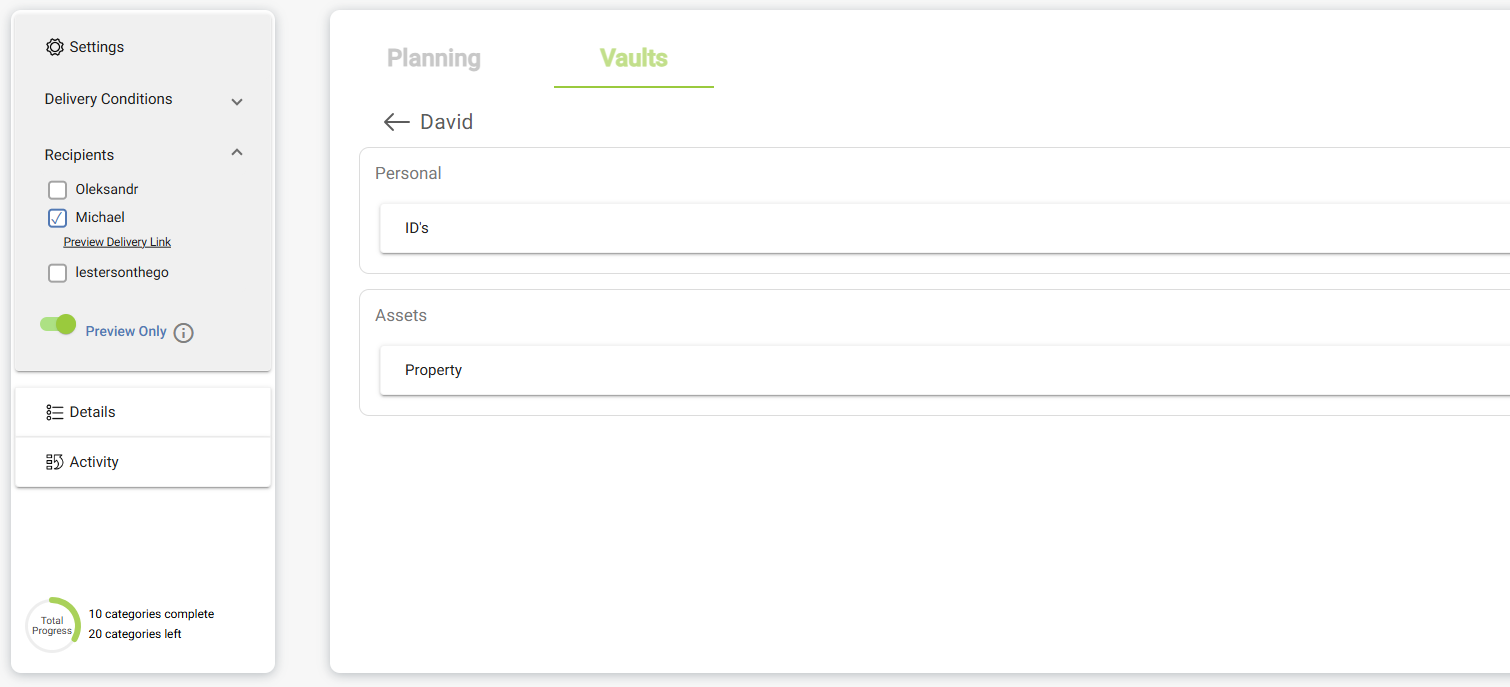
Learn how to set up recipients here:
Add a Recipient
Vault Details
The Details tab provides a quick view of the vault’s information:
- Vault name
- Creation date
- Color tag
- Document summary
Vault Activity
The Activity tab shows a log of everything that has happened inside your vault:
- Files uploaded
- Files edited or replaced
- Files removed
- Recipient changes
- Delivery condition updates
Best Practices for Families
- Create separate vaults for legal, financial, medical, and personal items.
- Review your vaults once a year or after major life events.
- Use Preview Only to let loved ones prepare without early access.
- Create a new vault when major updates are made to documents like a will or trust.
- Use unlimited vaults to keep things organized for your family.
Related Articles:
Was this article helpful?
That’s Great!
Thank you for your feedback
Sorry! We couldn't be helpful
Thank you for your feedback
Feedback sent
We appreciate your effort and will try to fix the article