Setting Up Your IronClad Family Account
Follow this guide to set up your IronClad Family account, verify your identity, and prepare your profile for secure vault creation.
1. Create Your 14-Day Free Trial
- Navigate to IronCladFamily.com.
- Click Start for Free in the top-right corner.
- Click the Start 14-Day Free Trial button.
- Fill out the registration form with your:
- First and last name
- Email address
- Agree to the Terms & Conditions.
- Click Start My 14-Day Free Trial.

2. Verify Your Email
- Check your inbox for a verification email from IronClad Family.
- Click the verification link to activate your account.
Tip: If you don’t see the email, check your spam or promotions folder.
3. Log In to Your New Account
- Return to the login page.
- Enter your email and password.
- Click Submit.
4. Set Up Your Profile
Once logged in, complete your secure profile setup.
- Click on My Profile.

- Enter your:
- Name
- Date of birth
- Last 4 digits of SSN, SIN, or ESSN
- Click Next.
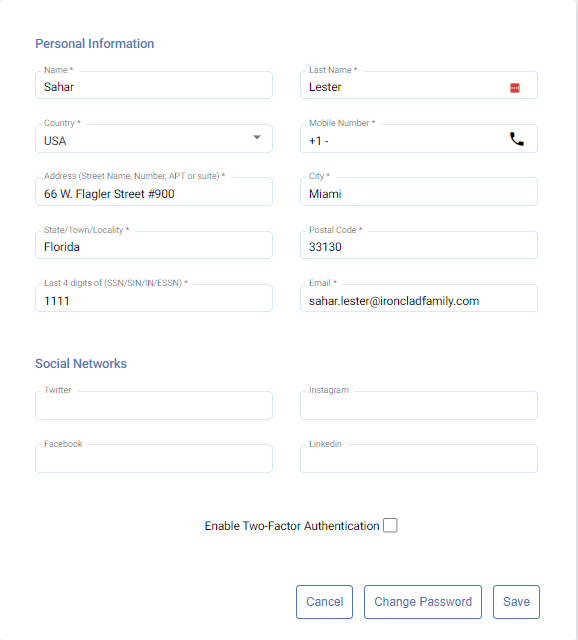
5. Add Optional Social Media Profiles
- Add URLs for your social media accounts (optional).
- Or check the box stating you do not have any profiles.
- Click Next.
6. Verify Your Address & Phone Number
- Enter your full address: street, city, state, zip code, and country.
- Add your phone number and click Next.
- You will receive a verification code via text message.
- Enter the verification code and click Submit.
7. Enable Two-Factor Authentication (Highly Recommended)
Important: Two-factor authentication protects your vaults by requiring a login code from an authenticator app such as Google Authenticator. This drastically increases your account security.
- Enable two-factor authentication when prompted.
- Scan the QR code using your preferred authenticator app.
- Enter the generated code to complete setup.
8. Setup Complete
Your account is now fully set up and secured. You can begin adding documents, creating vaults, and designating your recipients.
You're all set! We recommend starting by creating your first vault to organize and secure your most important information.
Related Articles
Was this article helpful?
That’s Great!
Thank you for your feedback
Sorry! We couldn't be helpful
Thank you for your feedback
Feedback sent
We appreciate your effort and will try to fix the article